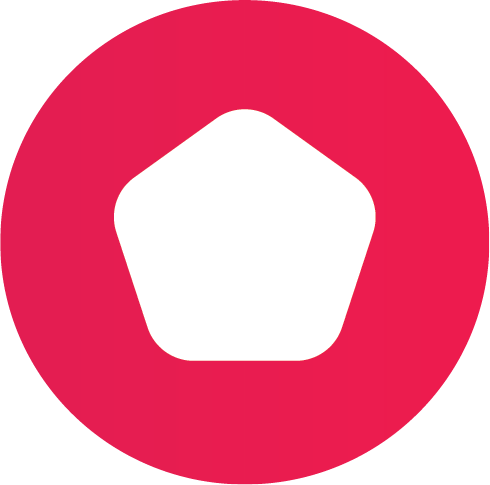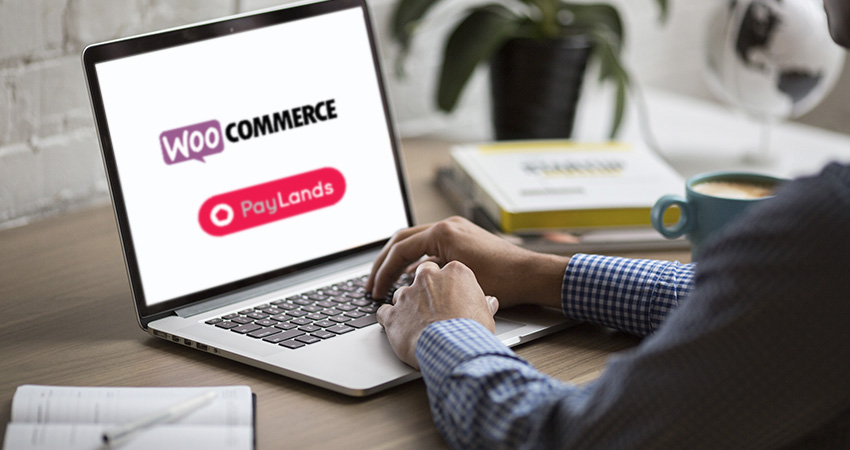Prestashop: Paylands payment gateway plugin installation tutorial
The Paylands payment gateway can be integrated both in web pages designed by programmers and in sites created with CMS such as Prestashop. This is one of the most popular content management systems when creating online stores or ecommerce, both in Spain and globally. For that reason, in Paylands we have created a plugin for easy installation. Using our payment gateway in your Prestashop store is really simple and fast.
In this tutorial you will find the main steps to start using Paylands in your ecommerce and start charging your online customers with credit and debit cards.
[DESCARGAR] Plugin de Paylands para Prestashop
Installing the Paylands payment gateway plugin for Prestashop: before you start
0. It is necessary to have a Paylands account to access the plugin configuration credentials in Prestashop and enable the payment with Paylands payment gateway. If not, please contact us to know the contract conditions and receive a personalized quote.
1. Access the web address https://paylands.paynopain.com and log in with the credentials previously obtained. The login form will look like this:

2. Once logged in, it is time to get the Paylands keys that we will use to configure the payment gateway in the Prestashop store.
We must click on the button indicated in the following image:

And so we will find the data of the keys that we will use to configure the plugin in Prestashop:

The service ID is obtained by accessing Manage -> Paid Services -> Listing, for this plugin the REDSYS service type is required.

- It is advisable to use the SSL certificate to ensure a minimum of security on the website, since it is sensitive data that must be sent encrypted.
- Compatibility: this plugin works with Prestashop versions 1.6.x and 1.7.x, so make sure you have a supported version of Prestashop.
Installation of Paylands payment gateway plugin for Prestashop 1.7.x: steps to follow1.
- First we will access the Prestashop administration panel by logging in:

2. Once inside the administration panel, go to Modules -> Module Manager and click on the “Upload a Module” button:

3. Next we will load the plugin zip file (provided by Paylands previously) and proceed to install it:

4. With the plugin already installed, click on “Configure” to access the plugin configuration section. In this screen we will be able to enter the data of our Paylands account previously obtained and finish configuring the plugin to adapt it to the needs of the store.

Once you have filled in the fields, it is important to remember to click “Save”.
Make sure that the “Friendly URL” option is activated in the store. This option can be found in Store Parameters > Traffic & SEO

Store customers will now be able to see the “Pay securely by card” option in the checkout process:

And when you confirm the payment you will see the Paylands payment card (with the logo of the store that we have previously uploaded in the configuration):

Installing the Paylands payment gateway plugin for Prestashop 1.6.x: steps to follow
1. First, we will access the Prestashop administration panel by logging in:

2. Once inside the administration panel, go to “Modules and Services”. In the upper right corner click on “Add a new module”, this way the options to upload the module (the zip with the Paylands plugin) will appear.

3.It is time to upload the zip file and click on “Upload this module”. Once uploaded, we can find the module in the “Payment Platforms and Gateways” section.

4. Now we must click on “Install” and this will redirect us to the module configuration.
5. Configuration: using your Paylands account information, fill in all the fields of the configuration form and finally click on “Save”.

- We must make sure that the “Friendly URLs” option is activated in the store. You can find this option in Preferences > SEO + URLs

Customers will now be able to see the “Pay securely by card” option in the in-store checkout process:

When the customer clicks on this payment method, the Paylands payment card will appear with the store logo previously uploaded in the configuration process.

And if you have not yet contacted our sales team to receive all the details about the advantages of Paylands and a personalized quote, do not hesitate to contact us right now, without obligation:
Error: Contact form not found.
At PaynoPain, we collaborate with companies that share our vision of innovation, quality, and technological excellence. If you offer complementary solutions or want to distribute our products, together we can go further. We offer you support, training, and real opportunities for joint growth, with global impact.